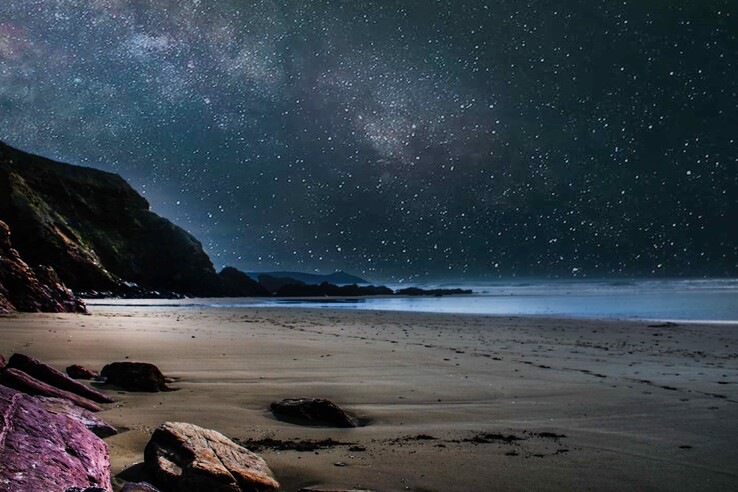Introductions
Nginx is a light Web / Reverse Proxy / Mail Proxy server .
PHP is a popular server-side scripting language and quite a few applications such as blog , forum applications are written in php .
MySQL software delivers a very fast, multi-threaded, multi-user, and robust SQL (Structured Query Language) database server.
Preparations
Ubuntu 17.10 server and a user with root privileges ( You can either 'sudo' or 'su -' )
You may need the upgration of the installed packages .
Run:
apt-get update
apt-get upgradeStart installing
Let's start with installing the Nginx server !
Install Nginx
By default Nginx is in the package list .
If not , run :
wget http://nginx.org/keys/nginx_signing.key
apt-key add nginx_signing.key
echo "deb http://nginx.org/packages/ubuntu/ trusty nginx" >> /etc/apt/sources.list
echo "deb-src http://nginx.org/packages/ubuntu/ trusty nginx" >> /etc/apt/sources.list
apt-get updateThen , run:
apt-get install nginx -yA few minutes later , simply open your browser and type in your server-address , you will see the Nginx-default page .
P.S You can run this command to see the version of Nginx :
nginx -vIt will get you the output like this :
nginx version: nginx/1.12.1 (Ubuntu)Install MySQL
By default Mysql is in the package list .
If not , run :
add-apt-repository -y ppa:ondrej/mysql-5.6Then , run :
apt-get install mysql-server -yStart MySQL
systemctl start mysqlRun this command to see the version
mysql -vInstall php7.0
Add ppa , run :
apt-get install python-software-properties software-properties-common
add-apt-repository ppa:ondrej/php
apt-get updateInstall php7.0 and some needed extensions , run :
apt-get install php7.0-fpm php7.0-mysql php7.0-common php7.0-curl php7.0-cli php7.0-mcrypt php7.0-mbstring php7.0-domMaking configurations
Do a little configuration to php7.0 to avoid safety problems
vi /etc/php/7.0/fpm/php.iniFind the line as below :
;cgi.fix_pathinfo = 1;Replace with this :
cgi.fix_pathinfo = 0;Save the changes and quit .
Start php-fpm
systemctl start php7.0-fpmMake php7.0 environment works in Nginx
Change to the site configuration folder :
cd /etc/nginx/sites-available
lsAnd you will see all the sites that are available . ( By default , there is only the site 'default' )
Let's create a site called tblog . :)
cp default tblogNow make changes to the config file .
vi tblogFild the php config block as below :
# pass PHP scripts to FastCGI server
#
#location ~ \.php$ {
# include snippets/fastcgi-php.conf;
#
# # With php-fpm (or other unix sockets):
# fastcgi_pass unix:/var/run/php/php7.0-fpm.sock;
# # With php-cgi (or other tcp sockets):
# fastcgi_pass 127.0.0.1:9000;
#}Replace with this :
# pass PHP scripts to FastCGI server
#
location ~ \.php$ {
include snippets/fastcgi-php.conf;
# With php-fpm (or other unix sockets):
fastcgi_pass unix:/var/run/php/php7.0-fpm.sock;
# With php-cgi (or other tcp sockets):
#fastcgi_pass 127.0.0.1:9000;
}Then , change the document root ( where you store the site files ) and make 'index.php' another index file , find this part :
root /var/www/html;
# Add index.php to the list if you are using PHP
index index.html index.htm index.nginx-debian.html;
server_name _;Make it like this :
root /var/www/tblog;# Where to places the contents ?
index index.html index.htm index.nginx-debian.html;# Add index.php here .
server_name twic.me;# Here you should place the domain name .Then , disable the 'default' site and enable the 'tblog' site :
rm /etc/nginx/sites-enabled/default
ln-s /etc/nginx/sites-available/tblog /etc/nginx/sites-enabledCreate a simple php test file in the document root :
touch /var/www/tblog/index.php
vi /var/www/tblog/index.phpAdd some php code , for example :
<?php
echo "Hello world!";Restart Nginx
systemctl restart nginx.serviceAt last
Enable the services to boot with the system
systemctl enable nginx
systemctl enable mysql
systemctl enable php7.0-fpm
That's all done .